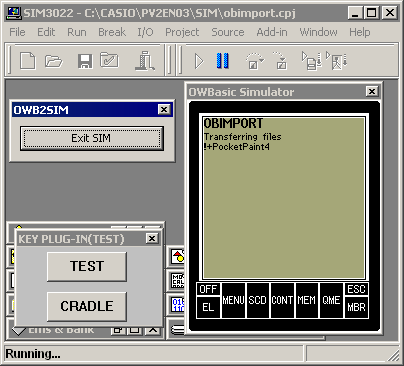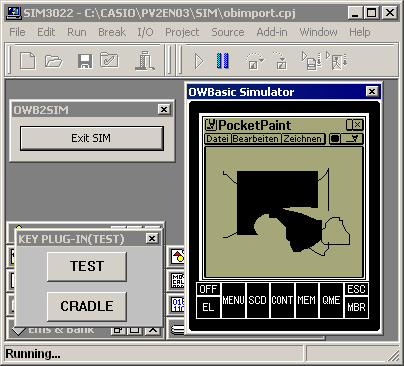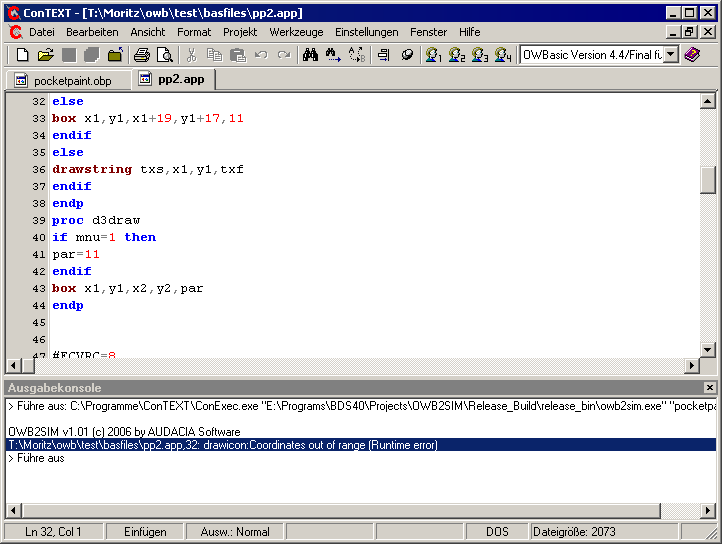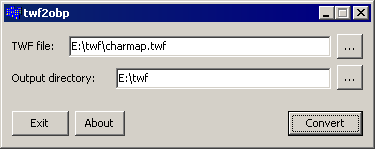PV Tools: OWBasic Emulator Toolkit v1.01
The OWBasic Emulator Toolkit contains several tools that make it easy to test and debug OWBasic programs with the PC.
ATTENTION: Before installing owb2sim, the PV-SDK for PV-S460/-S660 (PV2EN03) must be installed!
In addition, it is recommended to install the ConTEXT editor for OWBasic development before installing the OWBasic Emulator Toolkit.
The following tools are included:
- owb2sim v1.20 - loads OWBasic programs to the simulator and starts them
- cpr2obp v1.01 - converts ConTEXT project files to owb2sim project files
- twf2obp v1.01 - extracts OWBasic applications from TWF files and creates an owb2sim project file
Setup
The OWBasic Emulator Toolkit Setup is able to perform the following optional preparations:
- installation of the OSL files (the OSL is already included in the virtual PV)
- installation an example owb2sim project (PocketPaint)
- connection of the .OBP file extension with ConTEXT or, if not found, Notepad
- insert a Context Menu command for TWF files to start them in the simulator
- register the Key Command for the execution of owb2sim projects in ConTEXT
Before starting owb2sim, the CASIO simulator must have been started and a project file opened at least once!
System Requirements
- Windows 95/98/Me/NT4/2000/XP (tested with Windows 98 and Windows XP)
- 8.1 MB free disk space on C:\
- PV2-SDKEN03 v1.00
Downloads
obet101setup.exe - OWBasic Emulator Toolkit Setup
obet101_src.zip - source code for owb2sim, SIMExit, obimport, cpr2obp, twf2obp and installer script (Turbo C++)
--------
owb2sim
owb2sim is a command line tool that is able to load OWBasic projects into the simulator and execute them. It can be used with editors like ConTEXT and performs all necessary steps automatically.
Usage
To transfer a OWBasic project into the simulator, owb2sim must be called with the project filename as parameter:
C:\CASIO\owb2sim>owb2sim
OWB2SIM v1.20 (c) 2006 by AUDACIA Software
Syntax: owb2sim [-t|-T][-e] <makefile>
-t: copy files and erase old ones (default)
-T: copy files
-e: temporary mode (changes in virtual PV are not saved)
When an error occurs, owb2sim prints an error message on the console:
Error: Section entry not found
When the OWBasic project causes a compiler or runtime error and the simulator was ended after the message "READY TO EXIT SIM" appeared on the screen, owb2sim prints a error message with the following structure:
C:\CASIO\owb2sim\projects\pocketpaint\pp2.app,32: drawicon: Coordinates out of range (Runtime error)
A good editor allows jumping to the given file and line by double-clicking the message. The OWBasic Emulator Toolkit Setup registers the Key Command instructions for ConTEXT which are necessary for that. The settings can be also viewed here.
For developing OWBasic programs with Windows, I recommend to use the powerful editor ConTEXT and the syntax highlighter for OWBasic by Joachim Kromm, available on fan-of-pv.gmxhome.de.
owb2sim project files (*.obp) are structured as follows:
[Settings]
Progname=<Main Application Name>
ProjectFormatVersion=120
Category=5<Main Application Category>
[Category 1]
<files to be placed in Category 1>
[Category 2]
<files to be placed in Category 2>
<...>
[Category 5]
<files to be placed in Category 5>
Screenshots
|
File transfer |
|
Running OWBasic program |
|
owb2sim error message in ConTEXT |
Technical Details
Whenever owb2sim was called with a project file as parameter (<projectfile>.obp), it performs the following steps:
- The OWBSIM.dat file (a modified OWBasic version) is loaded
- The files listed in the project file are appended to OWBasic incrementally (only the files that changed will be uploaded; owb2sim creates a <projectfile>.obc file to store the necessary data)
- The resulting file is saved as <SIM path>\C\BIN\OWB4OIMP.BIN
- owb2sim starts the simulator, opens the project file obimport.cpj and starts the simulation.
- obimport.cpj uses a modified BIOS version that skips the touch panel calibration (Thanks to Johannes Steingraeber) and a PVOS version with the CLOCK module exchanged by the application obimport. obimport is started when the simulation is launched. It parses the OWBasic appendix and writes the files to the Flash RAM.
- obimport starts OWBasic and gives the program name as parameter
- The OWBasic version used by owb2sim was prepared to write error messages to the clipboard. If an error occured, OWBasic returns to obimport that puts "READY TO EXIT SIM" on the screen
- The user closes the simulator (the fastest way to do this is to press the "Exit SIM" button provided by owb2sim)
- owb2sim reads the error message from the clipboard (which is stored in the RAM and OWBSRAM.BIN respectively) and prints it on the command line
It should have become apparent that owb2sim uses a bag of tricks to automatize as much as possible of the process. For example, the simulator (that unfortunately does not accept calling parameters) is controlled by keyboard events. Due to that, the operation is somewhat vulnerable. Therefore, do not activate another window while the simulator is launched or closed by owb2sim.
If owb2sim has problems controlling the simulator on your computer, change the delay time value stored in settings.ini in the owb2sim directory.
Changes
-
v1.20:
- the PV charset is handled correctly
- the updated OBP file format allows to specify files for different categories
- owb2sim can load a project temporarily so that the changes in the virtual PV are not saved
- files that were not changed on the PC but deleted in the virtual PV are uploaded again
--------
This command line tool can be used to create owb2sim project files from ConTEXT project files.
Usage
The calling syntax is as follows:
C:\CASIO\owb2sim>cpr2obp
cpr2obp v1.01 (c) 2006 by AUDACIA Software
Converts ConTEXT projects to owb2sim projects
Syntax: cpr2obp <.cpr file> <program name> [<.obp file>]
--------
twf2obp
This program is able to extract OWBasic programs from a TWF file and to create the associated project file.
The process can be automatised: if twf2owb was called with the parameters
twf2obp -r <.twf file>
, the TWF file content is extracted to a temporary directory and the included OWBasic program is started with owb2sim.
Screenshots
|
"Start in Simulator" Context Menu entry |
|
twf2obp GUI |
|
Program selection dialogue |